
Downloading SamFw FRP Tool 3.0 for Honor X9b

Downloading SamFw FRP Tool 3.0 for Honor X9b
FRP (Factory Reset Protection) is a security feature for Android devices to prevent unauthorized access after a factory reset. SamFw FRP Tool is a popular solution for bypassing FRP on Samsung devices. Downloading the tool is crucial for users locked out of their devices.
The page discusses and evaluates its effectiveness with a comprehensive review. After that, you’ll see considering another option is wise, and the article will also recommend an alternative. Stay tuned for our insights. For now, you can download the SamFw FRP Tool for free and explore its features. Read on to learn more.

Part 1. A Detailed Introduction of SamFw FRP Tool
For many Samsung users, encountering a Google FRP lock can be a frustrating experience. A user recently reached out, saying:
“I’m facing a Google FRP lock issue on my recently acquired Samsung Galaxy S23 from eBay. Has anyone successfully used SamFw to bypass FRP without the previous owner’s account credentials?”
SamFw FRP Tool is designed to unlock Samsung devices afflicted by Google FRP locks. The tool aims to provide a solution for bypassing FRP without the previous owner’s credentials. It is beneficial for their Samsung devices to be locked out due to a factory reset.
Key Features of SamFw FRP Tool
Explore the essential features of the SamFw FRP Tool. Learn its key features for efficient Android device security solutions.
- Unlock Samsung without data loss
SamFw FRP Tool can unlock Samsung devices without causing any data loss during the process. It ensures that your personal information and files remain intact.
- Remove various Android locks
The tool can also remove other Android security measures. It can bypass pins, passwords, facial IDs, patterns, and fingerprints.
- Wide compatibility
SamFw FRP Tool supports a broad range of Android versions. It’s compatible with Android 5 to the latest Android 13.
- User-friendly FRP bypass
SamFw FRP Tool offers a straightforward solution to remove Google FRP locks. Its intuitive interface makes the process accessible for beginners.
How To Use SameFw FRP Tool
Here’s a comprehensive guide to help you bypass FRP using the Sam FRP bypass tool.
- Step 1: Download the SamFw FRP tool on your computer. Install the app and launch it afterward. Connect your Samsung to your computer.

- Step 2: Choose your device’s brand and click the Remove FRP button. Your phone screen will then display a notification requesting USB debugging permission. Tap OK to proceed.

- Step 3: Allow the process to complete. Upon completion, your device will automatically reboot as part of the FRP removal process. The reboot signals that the process bypassed the FRP lock. Close the pop-up and enjoy unrestricted access to your device.

Note
It’s important to note that the _SamFw FRP Tool_ is only compatible with Windows OS. Users with Mac or Linux systems may need to explore alternative solutions for FRP bypass.
If you’re seeking a reliable and flexible alternative to the SamFw FRP tool, Wondershare Dr.Fone - Screen Unlock (Android) is the best choice. Its proven track record and various compatibilities offer a seamless solution for Android devices. In addition, it makes it easy to work on FRP lock without a PIN or Google Account. Let’s explore further below.
Part 2. Best SamFW FRP Tool Alternative: Wondershare Dr.Fone
Wondershare Dr.Fone - Screen Unlock (Android) is the go-to choice for many users seeking efficient FRP bypass methods. The app is available for Windows, Mac, and Linux, adding to its versatility. Here are some reasons why it’s the best alternative to the SamFw FRP Tool.

- Versatile lock screen removal. Dr.Fone excels in removing various Android lock screen types. It offers a comprehensive solution for users facing different security challenges.
- Pin and Google Account bypass. The tool bypasses FRP without the need for a PIN or Google Account. It provides a hassle-free experience for users.
- Fast unlock process. Dr.Fone ensures a swift unlocking process. With the ability to remove the lock screen within less than 5 minutes, it minimizes inconvenience.
- Extensive device compatibility. Supporting over 2000+ Android models, Dr.Fone Screen Unlock - Android boasts extensive compatibility. It’s a versatile and reliable choice for users with various devices.
How To Bypass FRP With Dr.Fone - Screen Unlock (Android)
Dr.Fone - Screen Unlock (Android) is the ultimate alternative to the SamFw FRP Tool. Follow the steps outlined to bypass FRP without complications using the platform.
- Step 1: Download and install Dr.Fone - Screen Unlock (Android) on your computer. Launch the program, and select Toolbox > Screen Unlock from the main menu. Click Android as the Honor X9b device type to continue.

- Step 2: Connect your Android device to the computer using a USB cable. Choose the Remove Google FRP Lock option.

- Step 3: Choose your Android device type and click Start to proceed to the next window. Afterward, choose All Android versions (One-Click Removal) if you don’t know the OS version of your phone. Click the Start button again to continue.

- Step 4: Next**,** follow the on-screen instructions. Locate the Emergency Call button on your Android and tap it. Dial “*#0*#” for a secret menu. Click Next in the app. Your Android will prompt the USB debugging option. Tap Allow on your phone, then click Authorized on your computer.

- Step 5: Dr.Fone will confirm the removal of the FRP locks from your Android device. After successful removal, the prompt window indicates completion. Click Done upon successful execution. If issues persist, retry the process with the Try Again option.

Part 3. Side-by-Side Comparison Between SamFw Tool and Dr.Fone
Choosing between SamFw Tool and Dr.Fone - Screen Unlock (Android) shouldn’t be hard. Here’s a concise side-by-side comparison evaluating their ease of use, speed, compatibility, features, and more.
| SamFw FRP Tool | Wondershare Dr.Fone | |
|---|---|---|
| Ease of Use | User-friendly interface, suitable for beginners | Intuitive design, making it accessible for all users |
| Unlock Speed | Efficient FRP bypass speed varies by device | Swift unlocking process, often under 5 minutes |
| Compatibility | Windows-only, limited OS compatibility | Wide compatibility with Windows and Mac, extensive Android device support |
| FRP Bypass Capability | Effective FRP removal, especially for Samsung devices | Bypasses FRP without a PIN or Google Account, versatile lock screen removal |
| Additional Features | Removes various Android lock screen types | Pin and Google Account bypass, extensive device compatibility |
Read More About FRP Bypass:
Top 5 Huawei Bypass FRP Tools for PC That Actually Work
Bypass FRP OPPO All Series like a Pro With/Without PC
Ways to Remove FRP Lock on Motorola Phones without a PC
Conclusion
SamFw FRP Tool is a viable option for users with FRP lock issues, particularly on Samsung devices. Its interface and effectiveness in removing FRP are noteworthy features. However, limitations arise with its Windows-only compatibility, which may impact user experience.
In comparison, Dr.Fone - Screen Unlock (Android) is a great alternative. Its design, fast unlocking process, and compatibility make it a versatile and reliable choice. The tool’s ability to bypass FRP without a PIN or Google Account adds to its appeal. Test both apps to see which one works best for your needs.
Tips: Forget your device password and can’t get access to it? No worries as Dr.Fone is here to help you. Download it and start a seamless unlock experience!
How Can We Unlock Our Honor X9b Phone Screen?
A phone lock acts as your Android phone’s shield against unauthorized users. Some users have new security features, such as fingerprint impression unlocks for an Android lock screen.
However, certain people like to create a PIN and password on their Google account as their Android screen lock. It tends to be distressing and tedious when you fail to remember the code of your Android phone. Surprisingly, being fully locked out of your device is awful. Also, it can be hard at first to unlock your Android.
Anyway, no one can escape such a situation. Yet, sit back and relax! We know several techniques on the best way to unlock your phone and set a screen lock. You can attempt software like Wondershare Dr.Fone - Screen Unlock for Android to assist you with unlocking your phone in a couple of steps. Besides this, there are various other ways.
Part 1: What Is Your Honor X9b Phone Lock System?
There are three types of standard lock types available for Android. You can set a PIN/password, fingerprint, or a pattern as your phone lock. All have their pros and cons. However, everyone should select the ideal one based on their liking and ease of use.
Once you decide on the phone lock type, you can enable or disable them from the Security tab in your Android phone’s settings. After you set a screen lock, your Android will require it every time you try to open your device.
Here you will see how to set up a screen lock on your Android device:

Part 2: Quickly Unlock Your Screen By Dr.Fone
Dr.Fone - Screen Unlock
For a quick, easy, and hassle-free unlocking experience, we suggest you download Dr.Fone - Screen Unlock. Dr.Fone not only unlocks your phone but keeps your data secured during the process. It has a simple interface, and even an amateur can use it to unlock their device.
So, look no further if you want to remove your Android screen lock in just a few clicks. Install Dr.Fone and enjoy using your device again.

Dr.Fone - Screen Unlock (Android)
The Best Tool to unlock Android Phone Screen!
- Remove all Android screen locks (PIN/pattern/fingerprints/face ID) in minutes.
- Bypass the FRP lock of Samsung without a PIN or Google account.
- Everyone can handle the lock screen without any tech knowledge.
- Provide specific removal solutions to promise success rate.
4,008,672 people have downloaded it
Step 1. Open Dr.Fone on your PC and select the “Screen Unlock” tool.

Step 2. Select Unlock Android Screen
This is the page to start your unlock process with two options here, please select” Unlock Android Screen” to unlock your device screen.

Step 3. Select device model
For most Brands, it should be “100% Remove Screen Lock”. These two solutions unlock screens for almost all Android devices, for example, Samsung, Huawei, OPPO, Vivo, Lenovo, LG, etc.

In the supported device brands list, please find the right one for you.

Step 4. Enter into Recovery Mode
Before unlocking your device screen, the instructions below are here to help you to get into Recovery Mode. We take 3 Samsung phones as an example.
Get into Recovery Mode on Samsung phone with Bixby:

Get into Recovery Mode on Samsung phone without Bixby:

Get into Recovery Mode in Samsung phone with Home Button:

Step 5. Instructions to Wipe Cache Partition
During the steps in Recovery Mode, please don’t pick the wrong choices!

You’re now able to access your Android device again when the whole process is over. And you no longer need a password or pattern!

Part 3: Solutions to Unlock Android Screen
1. Google Find My Device
Step 1: Open the “Find my Device” webpage from a browser on your PC.

Step 2: Click “Erase my device,” which you will see on the left half of your screen. After affirming the Delete capability, your phone will boot into recovery and begin playing out a production line reset. It is difficult to stop or drop on your android gadget when you endorse this activity. Regardless of whether you shut down your Android phone - the reboot will continue on startup.
2. Recovery Mode
Depending on your phone, the steps for this process might vary a little. Most phones will allow you to reset by getting to the recovery mode. Follow the steps below to remove the Android screen lock:
Step 1: Turn on the Honor X9b device and enter the boot menu. If you want to know how to do so, you can do a speed search on the internet.
Step 2: Access the safe mode, use the volume keys to navigate, and press the Power key to click.
Step 3: Search for the Wipe Data option and select it.

After that, your Android will start the process, which can require a few minutes. However, this process will erase all your user data.
3. Use ADB
This method is very confusing, so follow the steps cautiously on your Android phone to remove the phone lock. With your phone connected to your PC, and the cmd open, type the accompanying commands altogether:
- adb shell
- disc/data/data.com.android.providers.settings/databases
- sqlite3 settings.db
- update system set value=0 where name=’lock_pattern_autoblock’;
- update system set value=0 where name=’lockscreen.lockedoutpermanently’;
- .quit
After you’ve finished this, reboot your Android phone. If this doesn’t reset your lock screen, proceed to the following stage.
With your Android phone connected and the cmd opens, enter:
- abd shell rm/data/system/gesture.key

After entering, reboot your phone once more.
4. Boot into Safe Mode
Step 1: For most phones and your Android, you can do this by opening the power menu and holding the “Power Off.” A message will spring up on your screen, asking whether you might want to Reboot to Safe Mode. Press Ok.
Step 2: Clear data from your lock screen application, uninstall and reboot your phone to escape the Safe mode. When you do so, your Android screen lock will unlock.
5. Crash Lock Screen
This strategy to sidestep a locked screen is only a crisis workaround for the phones in this classification.
- Enter ten asterisks (*) through the dialer application.

- Copy and paste asterisks on the dialer until the “Paste” choice no longer appears.
- Get back to the lock screen and tap on the camera symbol.
- Go to the settings on your Android after pulling down the notifications bar. Now you will have the chance to enter the password, and you must continue the same thing here. Continue to paste until the Android lock screen crashes.
Conclusion
Passwords shield our phones from unapproved access, yet we get locked out unexpectedly on our phone lock. Failing to remember your PIN can be irritating. However, we can assist you in reaccessing your locked phone without a factory reset by using Dr.Fone - Screen Unlock. Dr.Fone is an expert in solving such problems in just a few minutes. So download this expert tool immediately for a quick solution.
Top 12 Prominent Honor X9b Fingerprint Not Working Solutions
Part 1. Optimal Solution: Unlock With Wondershare Dr.Fone Directly
Facing a malfunctioning fingerprint on your Honor X9b can be frustrating. In this scenario, the most effective resolution is the removal of the registered fingerprint. Yet, traditional methods of removing the fingerprint can be difficult and pose security risks. In this case, going for tools like Wondershare Dr.Fone is the best choice. This tool ensures your Pixel device is at no risk.
Dr.Fone offers a swift solution to remove the Android lock screen in five minutes. It effectively removes 4 types of screen locks. These include patterns, PINs, passwords, and fingerprints. Dr.Fone can bypass the Android FRP lock without needing a PIN or Google account. It ensures accessibility to the Android device without such credentials.

Dr.Fone - Screen Unlock (Android)
The Best UnlockJunky Alternative to Bypass FRP and Solve Your Screen Locks
- Remove all Android screen locks (PIN/pattern/fingerprints/face ID) in minutes.
- Bypass the FRP lock of Samsung without a PIN or Google account.
- Everyone can handle the lock screen without any tech knowledge.
- Provide specific removal solutions to promise good success rate.
4,008,672 people have downloaded it
Prominent Features of Wondershare Dr.Fone
- FRP bypass is enabled for brands like Samsung, Xiaomi, Redmi, Oppo, Realme , and Vivo.
- With Dr.Fone, bypassing screen locks can be achieved without data loss.
- Fone supports 2000+ Android phones and tablets from over 18 brands for screen unlocking.
Step-by-Step Guide To Remove Fingerprint Type Lock on Google Pixel Using Dr.Fone
With Dr.Fone, you can resolve the Honor X9b fingerprint sensor not working issue within minutes. Below is a detailed walkthrough for removing a fingerprint lock on a Google Pixel:
- Step 1: Connecting and Accessing Screen Unlock Feature on Dr.Fone
Open Wondershare Dr.Fone and connect your Android device via a USB cable. Once the connection is established, navigate to the “Toolbox” tab and choose “Screen Unlock.” Upon reaching the new screen, choose the “Android” option. Then, select “Unlock Android Screen” from the options on the following screen.

- Step 2: Selecting Google As the Honor X9b device Brand and Activating Recovery Mode
Afterward, you’ll be guided to a subsequent screen prompting you to choose the Honor X9b device brand, Google. Once you select the brand, you’ll be directed to enter a specific mode corresponding to it. For Google Pixel Devices, the specific mode to enter is Recovery Mode. Simply follow the on-screen instructions to activate Recovery Mode on your device.

- Step 3: Initiate the Fingerprint Removal Process
After entering Recovery Mode, the screen unlocking procedure will initiate automatically. Please wait for the fingerprint removal process to finish. In case of failure, select “Try Again” to attempt unlocking again. Upon successfully unlocking your Android device’s screen, tap “Done.”

Part 2. 11 Conventional Solutions To Resolve Pixel Fingerprint Not Working
The solution above using Wondershare Dr.Fone is an effective and comprehensive method. It can tackle fingerprint recognition issues, but sometimes, users may look for simpler alternatives. We will explore conventional solutions that can address Pixel fingerprint problems. Each solution will also explain the underlying reasons for the Pixel 6 fingerprint sensor issue.
1. Fingerprint Sensor Not Touched Firmly
Problem
If the fingerprint sensor fails to recognize your fingerprint, it might be due to inadequate pressure. This could also be due to improper finger placement on the sensor.
Solution: Firm Placement
Ensure you firmly place your finger on the sensor, covering it entirely. Avoid too much pressure, but make sure the sensor fully contacts your fingerprint.
![]()
2. Device Showing Glitches
Problem
Glitches or software bugs in your Pixel device may cause disruptions. This can include issues with the fingerprint sensor’s functionality. These problems can range from minor issues to severe software glitches.
Solution: Restart Your Pixel Device
One of the easiest and simplest solutions is to restart your Pixel phone. You can do that by pressing the “Power” and the “Volume Up” keys. It will lead to a pop-up power menu where you must choose “Restart” to reboot your device.
![]()
3. Outdated Firmware
Problem
An outdated operating system or firmware can lead to compatibility issues. This can lead to malfunctioning features like the Pixel 6A fingerprint sensor not working.
Solution: Check for Updates
The best way to resolve this issue is to update your Pixel device. Having an outdated version of Android OS can lead to an accumulation of bugs and glitches. Moreover, it can seriously affect the Honor X9b device’s performance, causing many issues. Here is how to check and update your Pixel phone:
Instructions. On your Pixel device, access the “Settings” app. Within Settings, scroll down to tap the “System” option. On the following screen, hit the “System update” option to check if any latest update is available. Here, if you see any updates, download and install them promptly. Before initiating the update, ensure your device is connected to a stable Wi-Fi network with sufficient battery charge.
![]()
4. Dirty Phone or Sensor
Problem
Accumulated dirt, dust, or residue on the phone or fingerprint sensor can cause obstruction. This can lead to the failure to properly recognize your fingerprint.
Solution
1. Cleaning the Phone
Employ a gentle, dry microfiber cloth for wiping down the complete surface of your Pixel device. Take particular care to thoroughly clean the region surrounding the fingerprint sensor. Refrain from utilizing rough substances or strong chemicals as they could potentially cause harm to the Honor X9b device.
2. Fingerprint Sensor Cleaning
Gently wipe the fingerprint sensor area using a clean, dry cloth to ensure thorough cleaning. For better results, consider using a dampened cotton swab with water or isopropyl alcohol. Before using it again, ensure the sensor is entirely dry.
3. Compressed Air or Soft Brush
Use compressed air or a soft brush if there’s visible debris or particles around the sensor. Be cautious not to apply excessive pressure that might damage the sensor.
![]()
5. Screen Protector: Dirty or Damaged
Problem
A smudged or impaired screen protector might disrupt the working of the fingerprint sensor. This can potentially cause it to fail to recognize your fingerprint.
Solution
1. Clean the Screen Protector
Start by effectively cleaning the screen protector on your Pixel device. For a thorough cleaning, consider utilizing a screen cleaning solution. Ensure that the screen protector is free from any dirt or debris.
2. Replace Damaged Protectors
Is the screen protector visibly damaged, scratched, or peeling off? If yes, consider replacing it with a new one. Damaged protectors can hinder fingerprint recognition and compromise device protection.
3. Check Compatibility
Ensure the screen protector is designed to be compatible with fingerprint sensors. Some protectors may obstruct or interfere with the sensor’s functionality.
4. Remove Air Bubbles
There can be air bubbles trapped under the screen protector. If there are, gently press them out towards the edges using a card designed for this purpose.
![]()
6. Clean Your Finger
Problem
The problem may lie with your fingers rather than the Honor X9b device. Unclean or moist fingers can hinder accurate fingerprint recognition on the sensor, causing the Honor X9b fingerprint sensor to not work.
Solution
1. Cleanse and Dry Your Hands
Remove any dirt, oil, or moisture that might cause issues with the fingerprint sensor. It’s crucial to wash and thoroughly dry your hands. Additionally, verify that your fingers are entirely dry before engaging the sensor. The reason is any moisture or dampness may cause inaccuracies in fingerprint identification.
2. Avoid Oily or Greasy Substances
Refrain from touching oily or greasy surfaces before using the fingerprint sensor. These substances can transfer onto your fingers, affecting sensor accuracy. If your fingers are dirty or damp, pause to clean them using a dry, clean cloth.
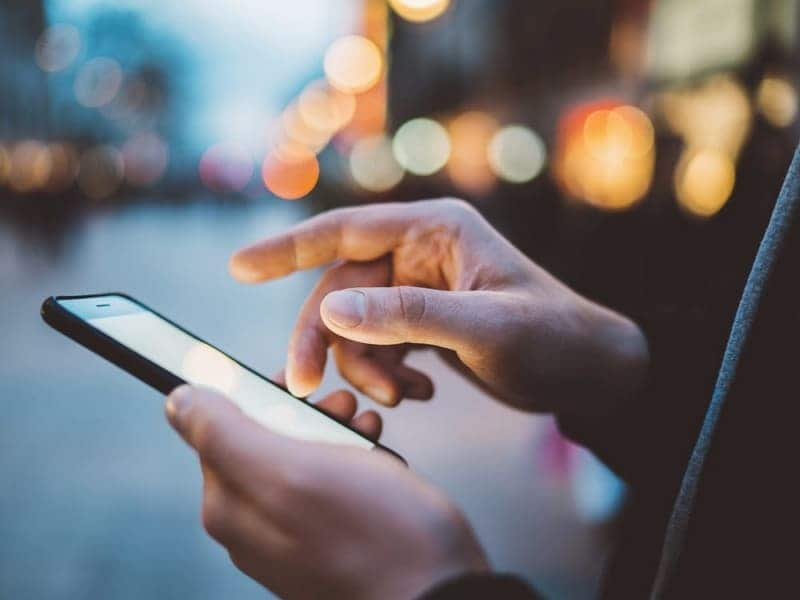7. Covering Screen if Fingerprint on Screen
Problem
Fingerprint marks or smudges on the screen might disrupt sensor functionality. This leads to inaccurate recognition when you try to unlock your device.
Solution
1. Avoid Covering the Sensor Area
Be cautious while cleaning the screen to avoid covering or smudging the area around the fingerprint sensor. Precise cleaning around this area prevents interference with sensor functionality.
2. Use Proper Holding Technique
While holding the Honor X9b device, avoid placing your fingers or palms over the fingerprint sensor. Opt for holding the Honor X9b device to minimize accidental contact with the sensor area.
![]()
8. Fingerprint Sensor Not Visible
Problem
Misconfigured settings on your Pixel device can lead to situations where the fingerprint sensor is not visible. It can lead to scenarios where the Honor X9b device fails to recognize your screen unlocking attempt.
Solution: Adjust the Setting To Consistently Display the Sensor
You must adjust the display settings to ensure the fingerprint sensor is always visible. To do that, you can begin by opening the Settings app. Navigate to the “Display” tab and select “Lock Screen.” On the following window, toggle on “Always show time and info.”
![]()
9. Low Touch Sensitivity
Problem
The fingerprint sensor may have low touch sensitivity . It can lead to difficulties in accurately recognizing fingerprints, leading to Honor X9b fingerprint not working.
Solution
1. Adjust Sensitivity Settings
Accessories like a screen protector might impact the performance of your Pixel device’s touch sensitivity. When using a screen protector, your Pixel enhances touch sensitivity. To do that, navigate to the Settings app and open it. Move to the “Display” window and scroll down to the last option. Toggle on the “Screen protector mode” to increase the screen sensitivity.
![]()
2. Finger Re-Enrollment
Delete existing fingerprints and re-register them. This re-enrollment can sometimes improve sensitivity and help remove the issues. Here is how you can delete and re-enroll your fingerprint:
- Step 1. In the Settings app of your Pixel, tap “Security & Privacy.” Then, press “Device Unlock” and choose “Fingerprint Unlock.” The device will now ask you to provide your device PIN or password.
![]()
- Step 2. Tap “Fingerprint Unlock” on the following screen and delete the previously enrolled fingerprints. Then, press “Add fingerprint” and follow the on-screen prompts to complete the process.
![]()
10. Other Hardware Issues
Problem
Persistent fingerprint sensor problems might indicate underlying hardware issues . This could go beyond common troubleshooting and might require professional help.
Solution
1. Inspect for Physical Damage
Thoroughly examine your Pixel device for any physical damage. These include cracks, dents, or scratches around the fingerprint sensor area. Physical damage could affect the sensor’s functionality.
2. Safe Mode Check
Boot the Honor X9b device in safe mode to determine if third-party apps are causing conflicts. To do that, press the “Power” key with any volume key to access the power menu. Afterward, long-press the “Power Off” option until the “Reboot to Safe Mode” option appears on your device’s screen. Press “OK” to reboot into Safe Mode and test the fingerprint sensor’s functionality.
![]()
3. Professional Assessment
If you suspect hardware issues, seek professional help from authorized service centers. A clear sign of hardware issues can be visible damage or the sensor failing to function even in safe mode.
11. Factory Reset as Last Resort
Problem
Did all other troubleshooting methods fail to resolve persistent fingerprint sensor issues? Then, a factory reset might be required to revert the Honor X9b device to its original settings.
Solution
1. Backup Data
Before initiating a factory reset, ensure that all crucial data is safeguarded. This encompasses contacts, photos, documents, and any other significant files. Use Google’s backup services or third-party apps to securely back up your data .
2. Initiating Factory Reset
Proceed with the following steps to execute a factory reset on your Pixel device:
- Step 1. On your Pixel smartphone, navigate to Settings and access the “System” tab. Here, scroll down to the bottom and tap “Reset Options.”
![]()
- Step 2. In “Reset Options,” choose “Erase All Data (Factory Reset)” to continue. Afterward, select “Erase All Data” on the next screen and follow the instructions to complete the process.
![]()
In summary, this article detailed various methods to fix the Honor X9b fingerprint not working. Diverse approaches were explored, from simple steps like sensor cleaning to advanced solutions like factory resets. However, Dr.Fone stands out among these solutions as a top-tier option. It offers a secure and efficient resolution to the persistent problem of fingerprint failure on the Honor X9b .
- Title: Downloading SamFw FRP Tool 3.0 for Honor X9b
- Author: Aaron
- Created at : 2024-07-15 19:27:22
- Updated at : 2024-07-16 19:27:22
- Link: https://easy-unlock-android.techidaily.com/downloading-samfw-frp-tool-30-for-honor-x9b-by-drfone-android/
- License: This work is licensed under CC BY-NC-SA 4.0.


